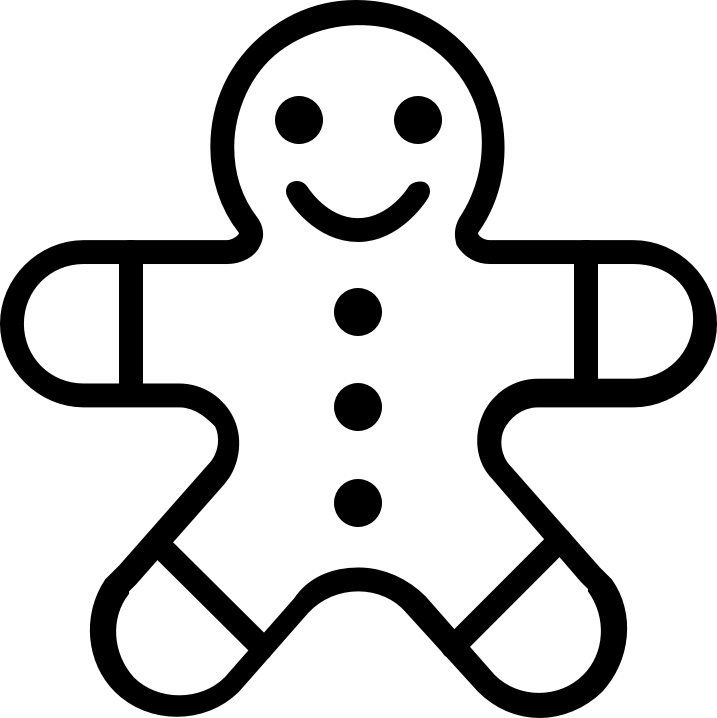With most kids going online this school year, they’re going to spend a lot of their time on gadgets and browsing the internet. That’s totally fine with us, but what’s not okay is the overuse of their gadgets and the possibility of encountering people we don’t want them to ever cross paths with, even if it’s just online.
The kids received iPads from their grandfather for them to use this school year. Although it’s theirs (they used to share with ours), I made sure that I have full control of the iPad and what goes on in it to ensure their safety online and limit their use.
I’m sharing with you today how I set up parental controls on an iPad. If you have any questions, just comment down below and I’ll try my best to help!
How to Childproof An iPad With Parental Controls
First, you will want to create a Child Account for your kid.
To do this, go to Settings > tap on your name > Family Sharing > Add Family Member > Create a Child Account
Apple will take you through the steps in creating the Child Account. Make sure you put in the right details, especially your child’s birthday, as you can’t change this date yourself. (I made the mistake in setting up my daughter’s birth date so I had to connect with Apple Support to update it to the correct one.)
Once the Child Account is set up, you can then setup your child’s iPad or iPhone using the new Apple ID. The set up process is well-guided so just follow the steps and customize the requirements however you want.
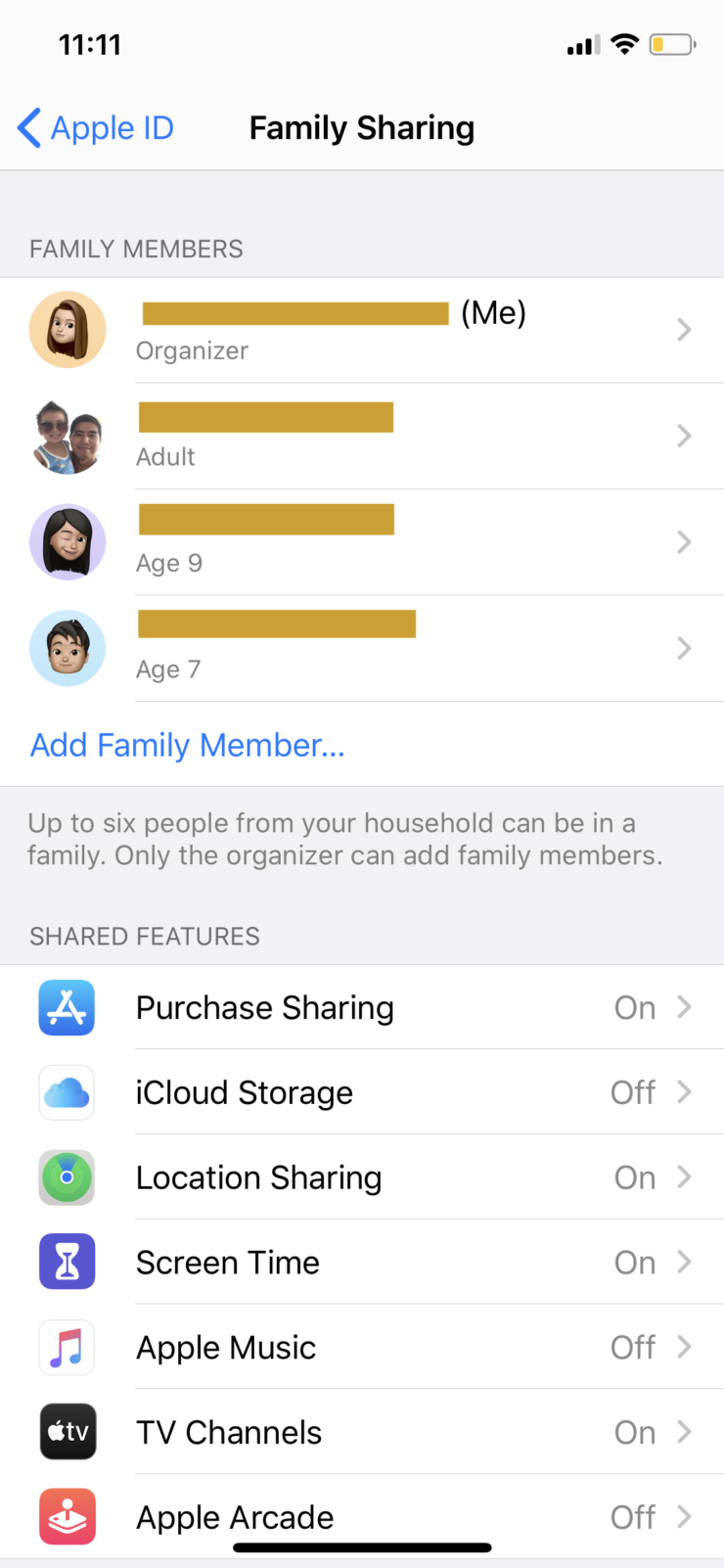
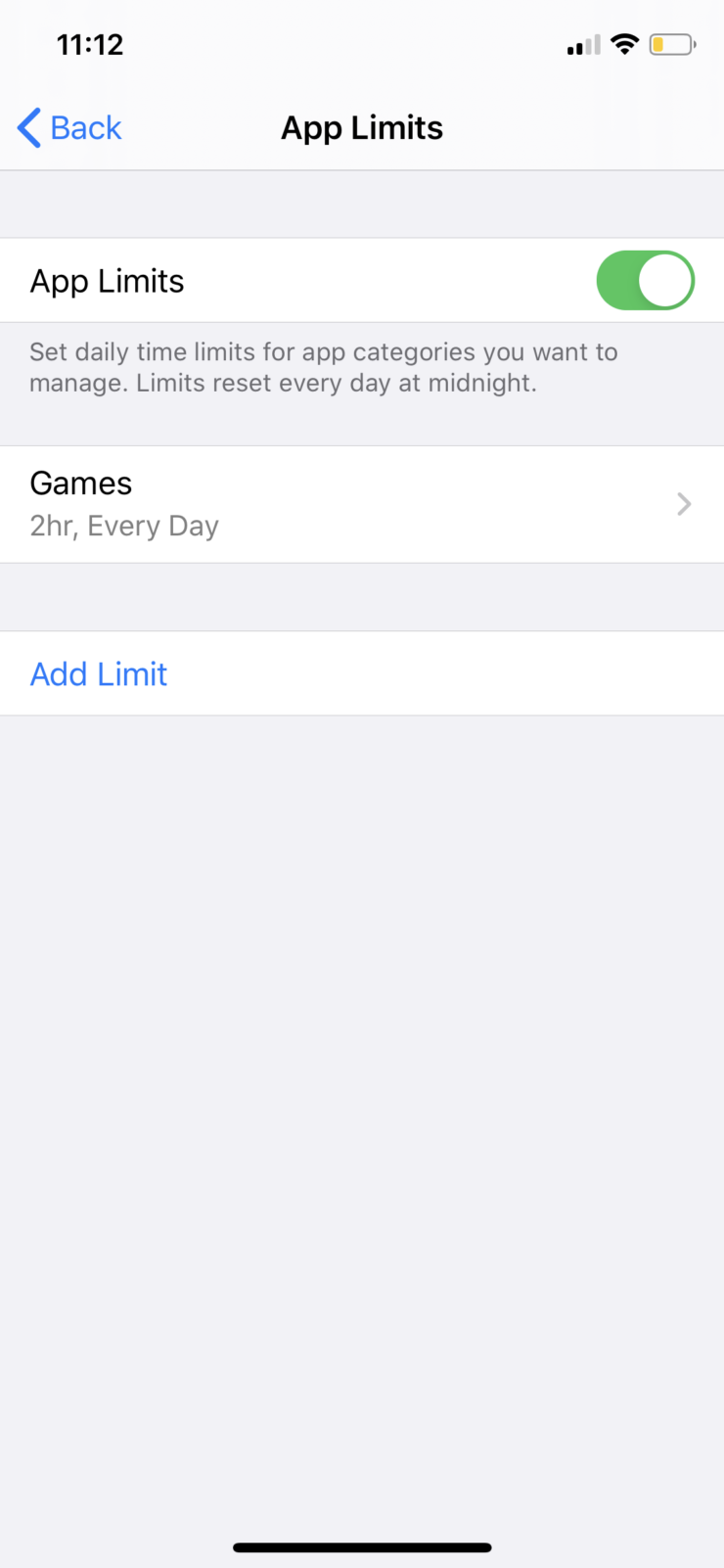
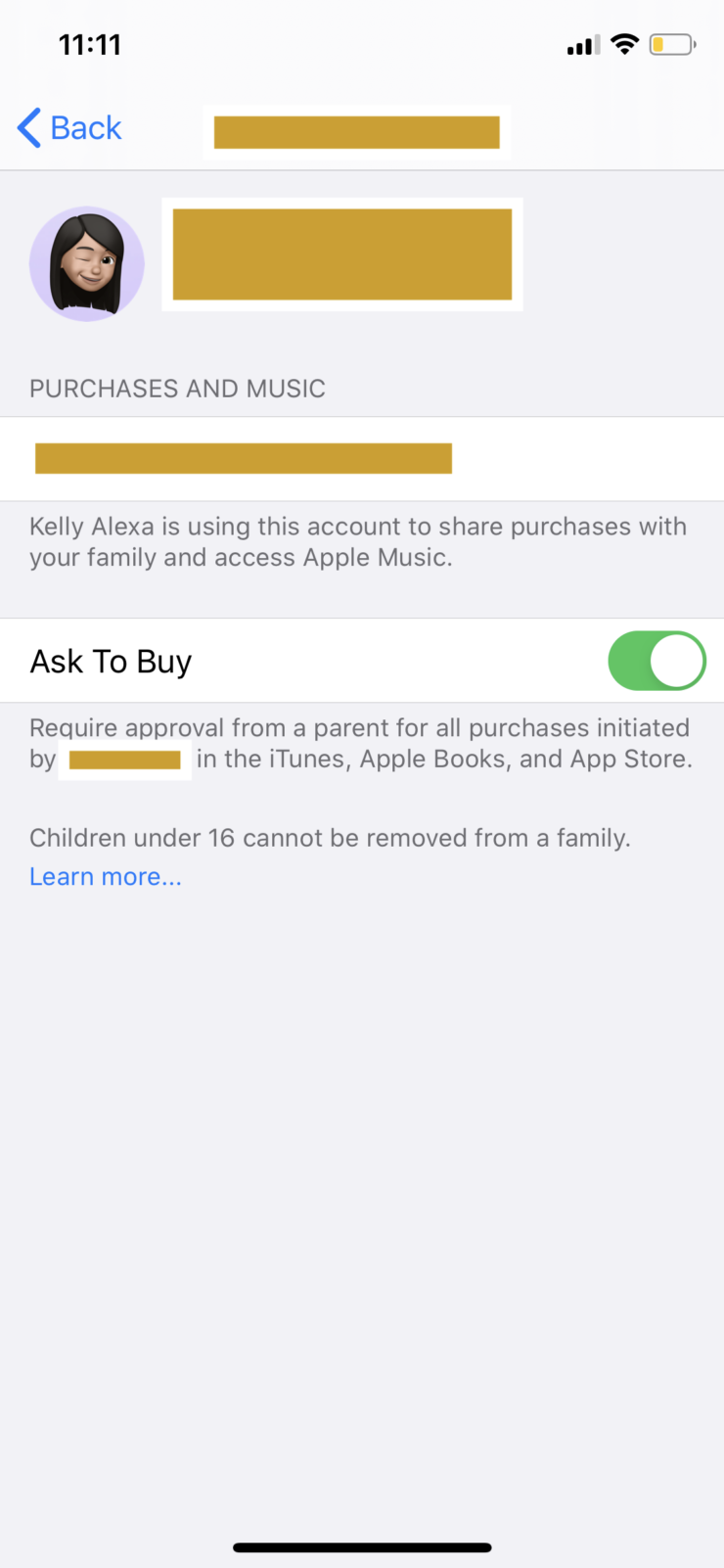
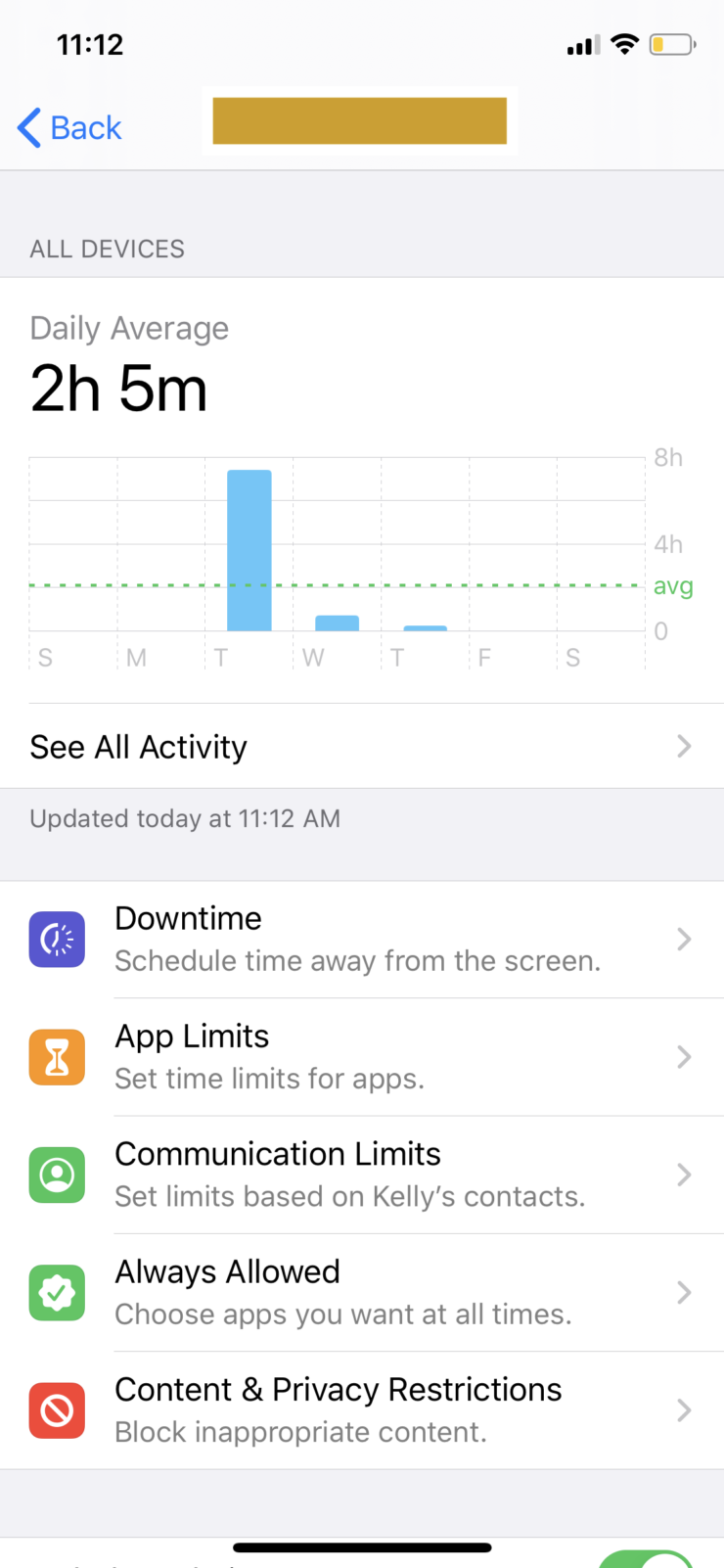
Why create a Child Account for your kid?
Here are the perks:
- You don’t have to share an account with your child. This was a problem for us because we use a lot of the same apps. Since the kids now have their own IDs, they can have all their apps and documents inside their own accounts and not in ours.
- Parents have control of what kids can and cannot download. This is the best feature of setting up a Child Account. Kids can’t just download whatever they want. If they try to download something, I’m prompted on my phone or my MAC. I have the option to approve or disapprove their downloads. This means no accidental charges as well!
- Parents can block inappropriate content and see all activity from the child account. This way, parents can check what apps and websites their children are using/viewing.
- Parents have control over kids’ screen time. The parent account can control how much time the child account can spend on specific apps or a group of apps. For example, I’ve set a 2-hour limit on games so the kids’ iPads disables access to their games after they reach that limit. They can, however, request for more time. They just need to send a request to the parent account.
If you found this article on how to childproof an iPad helpful, share it with your community!